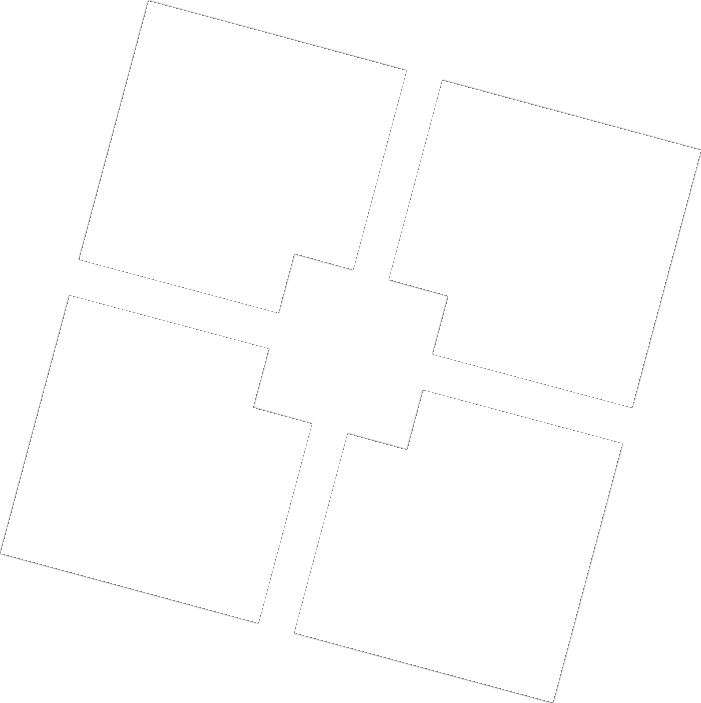Roblox is a widely popular online platform that allows users to create and play games developed by other users. One of the critical aspects of enjoying a seamless gaming experience on Roblox is maintaining a high frame per second (FPS) rate. High FPS ensures smoother gameplay, reducing lag and improving the overall gaming experience. This guide will provide an in-depth look at how to use Bloxstrap to increase your FPS in Roblox, with detailed explanations and valuable tips for users in the USA.

Custom Graphics Settings
Optimizing Graphics for Performance:
- Accessing Bloxstrap Menu:
- Open the Bloxstrap menu by launching the Bloxstrap application. Navigate to the graphics settings section where you can customize the visual settings of Roblox.
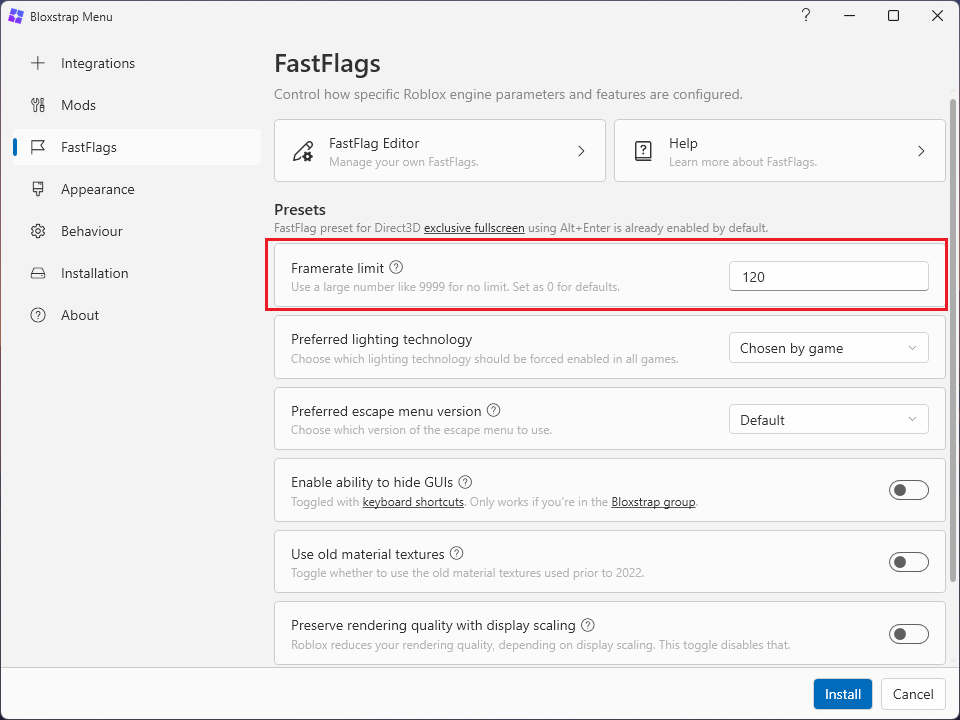
- Adjusting Graphics Quality:
- Lowering the graphics quality can significantly reduce the load on your system, thus increasing FPS. Adjust settings such as texture quality, shadows, and draw distance to lower levels. These adjustments decrease the amount of data your system needs to process, leading to a smoother gaming experience.
- Texture Quality: Lowering texture quality reduces the resolution of in-game textures, which can free up GPU resources.
- Shadows: Disabling or reducing shadows can greatly improve performance as shadows are computationally intensive.
- Draw Distance: Decreasing the draw distance means fewer objects need to be rendered at a distance, which can boost FPS.
FPS Unlocker
Removing the 60 FPS Cap:
- Enabling FPS Unlocker:
- Bloxstrap includes an FPS unlocker feature that removes the default 60 FPS cap in Roblox. By enabling this feature, your system can render frames as quickly as possible, provided your hardware supports higher frame rates.
- Access the FPS unlocker option in the Bloxstrap menu and toggle it on. This feature is particularly beneficial for users with high-end hardware capable of rendering frames at higher rates, leading to smoother gameplay.
So, Download Bloxstrap to use this feature.
Disable Unnecessary Features
Minimizing Resource Consumption:
- Turning Off Visual Effects:
- Some visual effects, while enhancing the visual appeal, can consume significant system resources. Disabling these can free up resources and improve FPS.
- In the Bloxstrap settings, disable features such as ambient occlusion, anti-aliasing, and motion blur.
- Ambient Occlusion: This effect simulates how light interacts with surfaces, but turning it off can improve performance.
- Anti-Aliasing: Reduces jagged edges in images but is resource-intensive. Disabling it can boost FPS.
- Motion Blur: Adds blur to simulate movement, but disabling it can make the game run smoother.
Optimize Background Processes
Ensuring System Resources Are Focused on Roblox:
- Limiting Background Processes:
- Bloxstrap ensures it only runs when necessary, avoiding unnecessary background processes that can consume system resources and affect FPS.
- Close other non-essential applications while playing Roblox to free up system resources. Use the Task Manager (Ctrl + Shift + Esc) to identify and terminate processes that are not required during gameplay.
Persistent File Modifications
Tweaking Inaccessible Settings:
- Using Bloxstrap for Advanced Modifications:
- Bloxstrap’s persistent file modification capabilities allow you to tweak settings that are not normally accessible through the Roblox client. This can include modifying configuration files to prioritize performance over visual fidelity.
- Examples include adjusting the level of detail, reducing particle effects, or disabling certain in-game animations.
Additional Tips for Boosting FPS
Maximizing Performance Beyond Bloxstrap:
- Updating Drivers:
- Ensure your graphics drivers are up to date. Manufacturers frequently release updates that improve compatibility and performance with new games and applications.
- Visit your GPU manufacturer’s website (e.g., NVIDIA, AMD) to download the latest drivers.
- System Maintenance:
- Regularly clean your system both in terms of hardware (e.g., dusting components) and software (e.g., removing malware, cleaning up disk space).
- Use tools like Disk Cleanup and Disk Defragmenter to maintain your hard drive’s performance.
- Hardware Upgrade:
- If possible, consider upgrading your hardware. A better GPU, more RAM, or a faster processor can provide a significant boost to your system’s overall performance.
- Upgrading to an SSD (Solid State Drive) can also improve loading times and system responsiveness.
Conclusion
By following these steps and utilizing Bloxstrap’s features, you can significantly enhance your FPS in Roblox, leading to a smoother and more enjoyable gaming experience. Implementing these optimizations ensures that your system runs efficiently, maximizing performance and minimizing lag. Whether you are a casual gamer or a competitive player, improving FPS can make a substantial difference in your overall gaming experience.