Bloxstrap is a drop-in replacement for the standard Roblox bootstrapper, providing additional useful features and improvements. eg. Mods, Fps Unlocker, Fonts, Cursors, Graphics Settings and More.
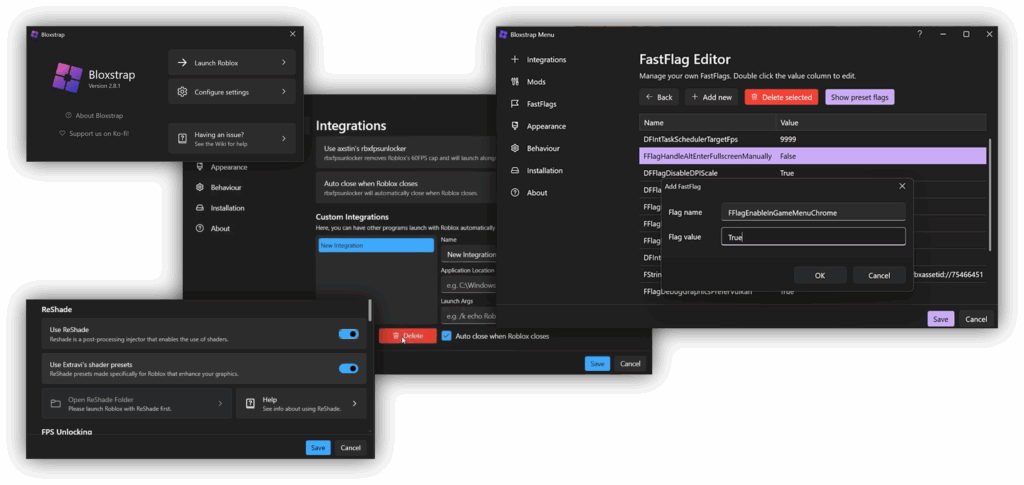
Bloxstrap is an innovative and feature-rich open-source alternative bootstrapper for the widely popular online gaming platform, Roblox. Developed by the talented pizzaboxer, this powerful tool aims to enhance the overall gaming experience for Roblox enthusiasts by offering a wide range of customization options and handy utilities.
What is Bloxstrap?
Bloxstrap is a modern, open-source launcher that empowers Roblox players, creators, and modders with features far beyond the official app. Designed to optimize your gaming experience, Bloxstrap offers practical tools and enhancements that make Roblox smoother, faster, and more customizable for everyone.
- Unlock High FPS: With Bloxstrap’s built-in FPS unlocker, enjoy ultra-smooth, fluid gameplay—even on high-refresh-rate monitors. Say goodbye to capped frame rates and lag!
- Instant Server Region Detection: Easily identify and connect to the best Roblox servers in your preferred region. Minimize latency, reduce lag, and enjoy stable, responsive multiplayer sessions every time.
- Multi-Instance Support: Launch and manage multiple Roblox games at once, perfect for developers, content creators, or anyone who wants to multitask. Switch between games or accounts without complicated workarounds or extra software.
- Open Source & Community-Driven: Bloxstrap’s source code is public, ensuring transparency and trust. Join a growing global community—share customizations, suggest new features, or contribute code to keep Bloxstrap innovative and secure.
Whether you’re a casual gamer, a competitive player, or a Roblox developer, Bloxstrap is your all-in-one launcher for a richer, safer, and more customizable Roblox experience.
Why Choose Bloxstrap?
Unlock the best Roblox experience with advanced tools, powerful modding, and full control. Bloxstrap makes Roblox safer, smoother, and more fun for everyone.
Game & Server Tracking
Instantly see which Roblox game and server you’re connected to—no more guessing!
Why it matters: Know where you are, what game instance you’re in, and even which region’s server is hosting your session. This helps you avoid lag, troubleshoot connection issues, and play with friends on the same server more easily.
Who uses it? Perfect for competitive players, streamers, and anyone who wants to join or invite friends efficiently.
Multiple Clients
Launch and run several Roblox game windows at the same time—no advanced tricks needed.
Why it matters: Test different games, use multiple accounts, or develop and play simultaneously. Bloxstrap keeps each instance separate and stable, so you can switch tasks or test multiplayer scripts without relaunching Roblox every time.
Who uses it? Essential for developers, QA testers, and players who run alt accounts for trading or item management.
Custom Mods
Personalize Roblox with safe, user-friendly mods—add custom themes, sounds, cursors, or visual improvements.
Why it matters: Mods let you make Roblox feel unique to you, improve accessibility (high-contrast, font changes), and enable cool community-created features. Bloxstrap ensures mods are isolated and easily managed, so you never risk breaking the base game.
Who uses it? Popular among creative players, streamers, and accessibility-focused users.
Discord Rich Presence
Show your current Roblox game, status, and server live on your Discord profile. Friends can see what you’re doing and join with a single click.
Why it matters: No more copying links or game codes—your Discord presence updates in real time, making it easier to connect, play, or spectate with your community. It also displays extra info, such as playtime, session details, and more.
Who uses it? Ideal for friend groups, content creators, and communities that game together.
Region Server Switch
Instantly swap between different Roblox server regions from one place, without logging out or restarting.
Why it matters: Lower your ping by connecting to the server closest to you, or join friends in other regions for special events. Bloxstrap makes region-switching easy—great for international play or when Roblox auto-matches you to a laggy server.
Who uses it? Competitive players, streamers, and anyone playing with friends abroad.
Presets
Save your favorite Roblox settings (graphics, mods, themes, controls) as one-click presets.
Why it matters: Quickly switch between low-latency settings for competitive gaming, high graphics for visuals, or custom setups for different users on the same PC. Never waste time reconfiguring each time you launch.
Who uses it? Gamers with multiple devices or profiles, and families sharing a PC.
FastFlag Tweaks
Access and adjust Roblox’s hidden “FastFlag” developer settings for advanced graphics and performance control.
Why it matters: Unleash hidden features (like enabling/disabling new engine tech), troubleshoot rare bugs, or boost FPS on lower-end hardware. All flags are easily managed with a visual interface—no risky scripting.
Who uses it? Power users, tech enthusiasts, and developers wanting to experiment with Roblox’s internal options.
Safe & Open Source
100% open-source code, reviewed by the community and security researchers—no hidden spyware or unwanted extras.
Why it matters: You (and your parents!) can always see exactly what Bloxstrap does. It’s trusted by developers and safe for kids, schools, and privacy-conscious users.
Who uses it? Security-focused players, parents, and educators.
Advanced Customization
Unlock extra settings: UI tweaks, scripting hooks, launch options, and more for power users.
Why it matters: Create shortcuts, automate your favorite Roblox routines, and access beta or experimental features before anyone else. Easily reset to defaults at any time.
Who uses it? Developers, streamers, and anyone who wants to get the absolute most out of Roblox.
How to Use Bloxstrap
Step 1: Download and Install
- Visit the official Bloxstrap website or the GitHub repository.
- Download the latest version for your OS (Windows, macOS, or Linux).
- Run the installer and follow the instructions to complete installation.
Step 2: Launch Bloxstrap
- Find the Bloxstrap icon on your desktop or in the Start menu.
- Double-click or search for Bloxstrap to open it.
Step 3: Connect to Roblox
- On first launch, Bloxstrap will prompt you to locate your Roblox installation.
- Select the folder where Roblox is installed.
- Bloxstrap will auto-detect and connect to your Roblox installation.
Step 4: Explore and Configure Features
- Browse tabs for Activity Tracking, Discord Rich Presence, Custom Mods, Server Switching, Presets, FastFlag Editing, and more.
- Some features may require extra setup—follow the on-screen guidance.
Step 5: Enable or Disable Features
- Use toggles or checkboxes to activate or deactivate features as you prefer.
- Review descriptions to choose the best setup for your play style.
Step 6: Apply and Launch Roblox
- Click to apply your changes.
- Launch Roblox with all your new enhancements!
Step 7: Manage Multiple Instances (if needed)
- Use the Multiple Instances feature to open several Roblox clients at once.
- Follow in-app prompts to launch and manage your instances easily.
